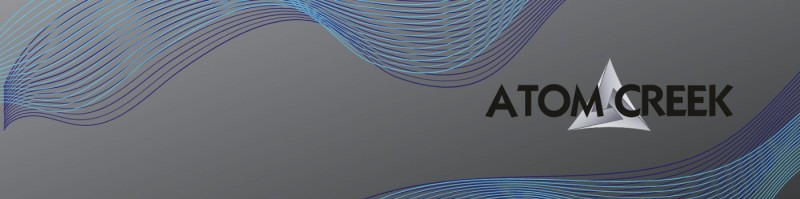Assessing the Damage and Staying Calm
In the initial moments after a coffee spill, panic can set in fast. The sudden rush of adrenaline, the heart-stopping fear of losing valuable data, and the sight of liquid seeping into your laptop’s keyboard can make anyone feel helpless. However, the most crucial step you can take in this situation is to pause and breathe. Remaining calm is not just about preserving your sanity—it’s the key to making smart, effective decisions that could limit the extent of the damage.
Immediate Assessment
Start by quickly gauging the severity of the spill. Is the coffee pooling on the surface, or has it already seeped into the keyboard and ports? A small splash on the trackpad is far less dire than a full cup submerging the entire device. Understanding the scale of the incident will help you determine your next actions without wasting precious seconds.
Prioritize Safety
- Unplug your laptop immediately: Disconnect the power source to prevent electrical shorts.
- Turn off the device: If possible, shut it down quickly and safely. Avoid pressing multiple keys or buttons, which could push liquid deeper into the device.
Assess whether the spill has reached any external devices or accessories. Removing these can help isolate the problem and prevent further complications.
By staying composed and moving methodically, you lay the groundwork for salvaging your laptop and minimizing data loss. Once you’ve assessed the damage and ensured safety, you’re ready to proceed with recovery steps.
Immediate Actions Right After the Spill
The sudden jolt of panic when coffee cascades across your laptop is an experience many know all too well. In these crucial first moments, swift and methodical action can mean the difference between a minor inconvenience and catastrophic damage. The key is to remain calm, suppress the urge to panic, and follow a systematic approach to minimize harm.
Power Down and Unplug
First, immediately disconnect your laptop from any power source. Unplug the charger and, if possible, remove the battery. This step is critical to prevent electrical short-circuiting, which can irreversibly damage internal components. If you’re dealing with a non-removable battery, hold down the power button to shut down the device as quickly as possible.
Remove External Devices and Accessories
Detach any external devices such as USB drives, external hard disks, headphones, and connected peripherals. Liquids can travel through ports and cables, so isolating your laptop limits the risk of further contamination.
Drain and Dry
Turn your laptop upside down in an inverted “V” position—like a tent—to encourage liquid to drain away from the keyboard and internal circuitry. Use a lint-free cloth or paper towel to blot up visible moisture on the surface, taking care not to push liquid deeper into crevices.
- Act swiftly: Every second counts in preventing long-term damage.
- Stay organized: Keep removed components in a safe, dry place for reassembly.
Responding decisively in these first moments gives your laptop the best chance at survival, setting the stage for more thorough drying and recovery steps.
Drying Out Your Laptop Effectively
A coffee spill on your laptop can feel catastrophic, but swift, strategic action can make all the difference. Once you’ve powered down and unplugged your device, the next critical step is drying out your laptop as effectively as possible to minimize permanent damage. This process requires patience, thoroughness, and a methodical approach.
Immediate Steps to Remove Moisture
- Disassemble What You Can: Gently remove any detachable components, such as the battery (if possible), external drives, and accessories. This exposes hidden moisture and allows for better airflow during the drying process.
- Blot, Don’t Rub: Use a lint-free cloth or paper towels to blot away visible liquid from all surfaces. Avoid rubbing, as this can push moisture deeper into the delicate circuitry.
Optimal Techniques for Thorough Drying
- Positioning Matters: Open the laptop as wide as possible and place it upside down in an inverted “V” shape, like a tent. This allows gravity to assist in drawing liquid away from internal components.
- Air Circulation: Place the laptop in a dry, well-ventilated area. Using a fan on a low setting can help accelerate evaporation, but avoid using a hair dryer or heat gun, as excessive heat can damage sensitive parts.
- Absorbent Materials: Surround your laptop with silica gel packets or other moisture-absorbing materials if available. These are more effective than the common rice method and help draw out residual dampness from the nooks and crannies.
Give your laptop at least 48 hours to dry completely before attempting to power it on. Rushing this process could result in further internal damage. With careful attention and patience, you can maximize your chances of saving your device—and your sanity—from a coffee calamity.
Cleaning Up Sticky Residues and Preventing Further Issues
After the immediate panic of a coffee spill on your laptop subsides, attention must shift to a crucial next step: thoroughly cleaning up sticky residues and taking preventive measures to avoid lasting damage. While it may be tempting to simply wipe away the visible liquid and hope for the best, coffee—especially with sugar or milk—can leave behind tacky deposits that attract dust, interfere with key functions, and lead to corrosion over time.
Step-by-Step Cleaning Process
- Power Down and Disassemble:
Ensure your laptop is completely powered off and, if possible, remove the battery. This reduces the risk of short circuits while you clean. Gently detach easily removable components such as the keyboard or back panel, following manufacturer instructions.
- Surface Wipe:
Using a soft, lint-free cloth slightly dampened with distilled water or isopropyl alcohol, carefully wipe down all affected surfaces. Pay special attention to crevices around the keyboard and trackpad, where sticky residues often linger.
- Deep Clean Small Parts:
For sticky keys or stubborn areas, use cotton swabs dipped in isopropyl alcohol to gently clean between keys and connectors. Avoid excessive moisture, as this can worsen internal damage.
Prevention and Final Checks
Once the physical cleaning is complete, allow your laptop to air dry thoroughly—preferably overnight. Resist the urge to reassemble or power on too quickly. To prevent future mishaps, consider using a keyboard cover and designating a spill-free workspace. Regular maintenance, such as periodic cleaning and vigilance against crumbs and liquids, will help safeguard your device from further issues. By addressing sticky residues promptly and methodically, you not only restore your laptop’s function but also prolong its lifespan, setting the stage for a smooth recovery.
Evaluating Repair Options and Next Steps
Once the initial panic of a coffee spill subsides, it’s time to make measured decisions about your laptop’s future. Assessing the extent of the damage is the first critical step. Begin by determining whether your laptop powers on or exhibits signs of life—such as lights, fan noise, or display activity. If it remains unresponsive or behaves erratically, resist the urge to power it up repeatedly, as this could worsen the situation.
Consulting Professional Repair Services
Liquid damage can be deceptive; even if your device appears to function, hidden corrosion may develop over time. Consider seeking help from certified repair technicians, especially if your laptop is under warranty or covered by accidental damage protection. Professionals have the tools to assess internal components, dry circuitry thoroughly, and replace parts if necessary. Many manufacturers offer authorized repair services that maintain your warranty status, while independent shops can provide viable alternatives for out-of-warranty devices.
Weighing Cost Versus Value
- Age of Your Laptop: For older models, extensive repairs may not be cost-effective compared to investing in a new device.
- Degree of Damage: Minor spills affecting only the keyboard might be fixed with a simple replacement, while motherboard or screen damage can be costly.
- Data Recovery: If repair costs outweigh the laptop’s value, prioritize salvaging important data by removing the hard drive for backup or professional recovery.
Thoughtfully evaluating your options empowers you to protect your investment and your peace of mind. Once you’ve chosen a path—be it repair, replacement, or data recovery—you can move forward with confidence, knowing you’ve taken the right steps after a stressful coffee mishap.