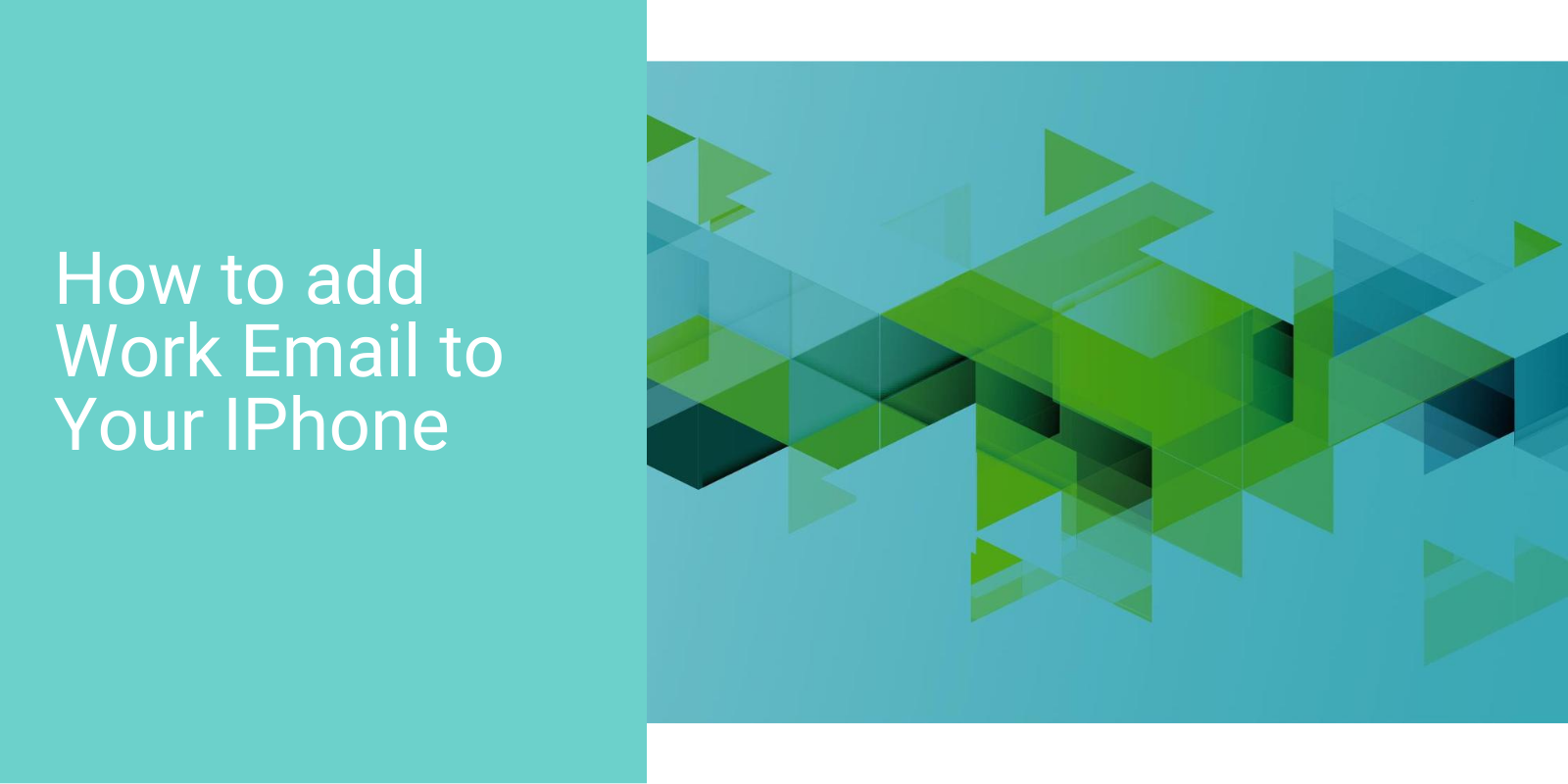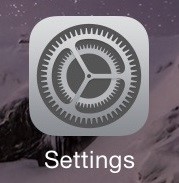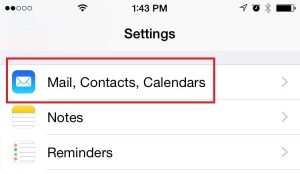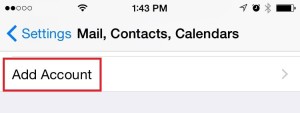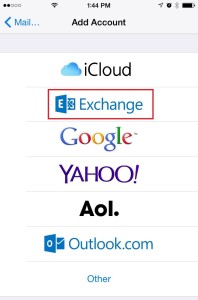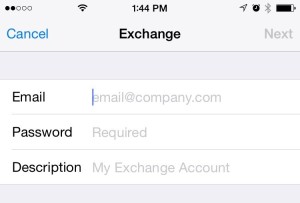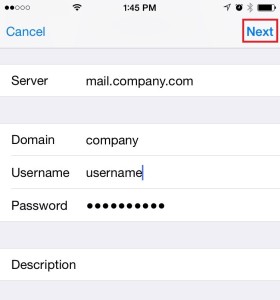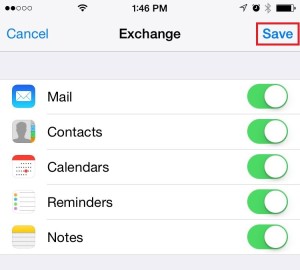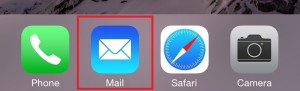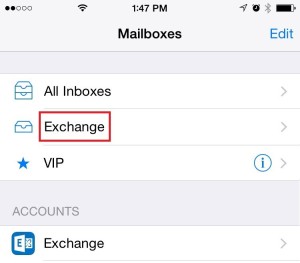Have you recently purchased an iPhone? Does your company have an Exchange email system? The steps below will help you set up your company mailbox on your iPhone.
NOTE: You may have to pull the “Server” name from your previous phone configuration or ask your IT department.
1. On your iPhone > select “Settings”
2. Scroll down and select “Mail,
3. Select “Add Account”
4. Choose “Exchange”
5. Fill-out email and password. (The Description may be whatever you’d like.)
6. Fill-out three important fields: “Server”, “Domain”, and “Username” > Select “Next”
NOTE: Obtain the “Server” name from your previous phone configuration or from your IT department.
7. Toggle sync of Mail, Contacts, Calendars, Reminders, and Notes > Select “Save”
8. Open the “Mail” application
9. Select the