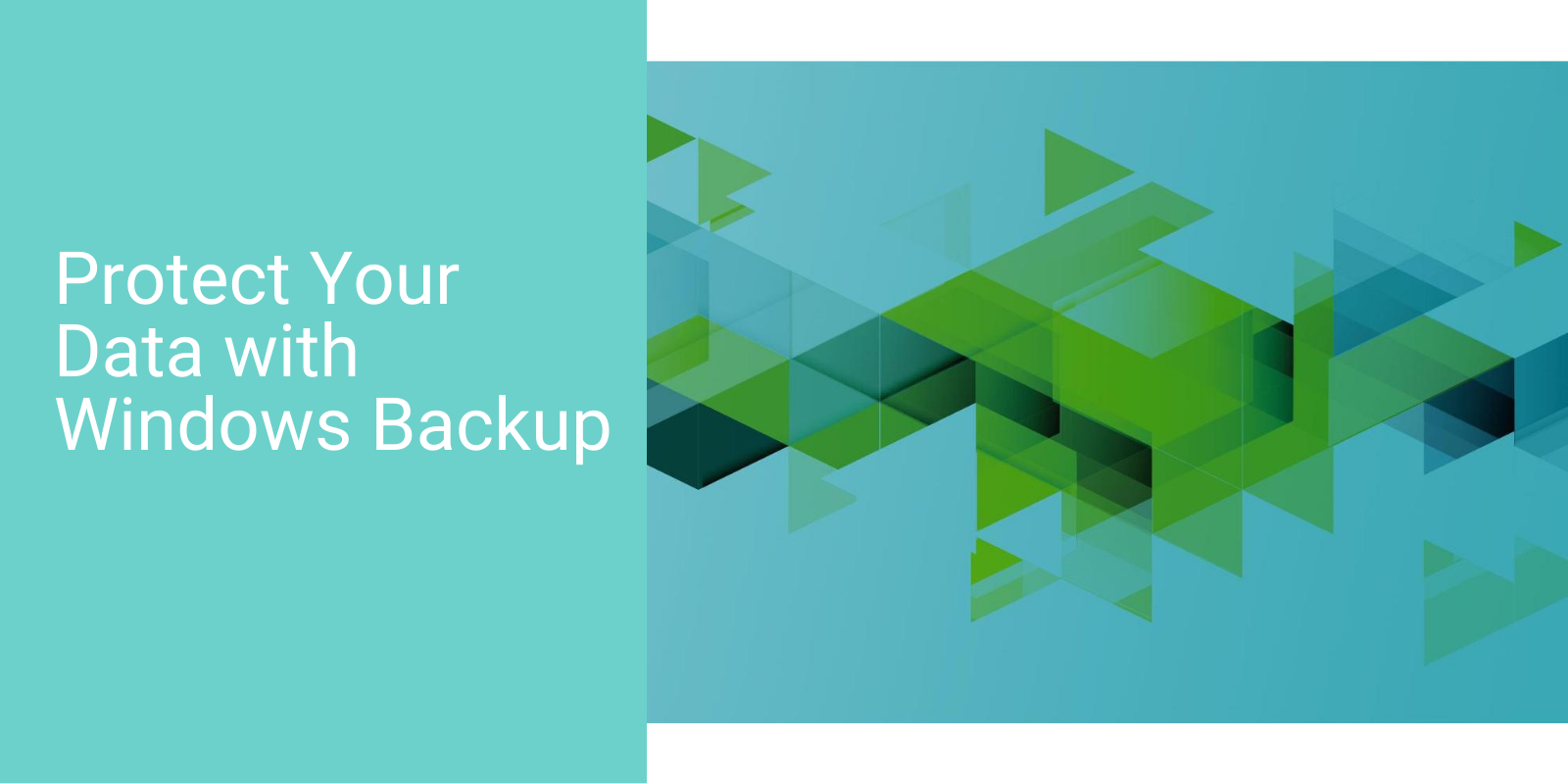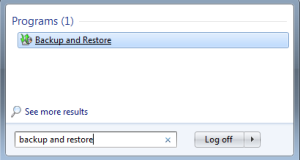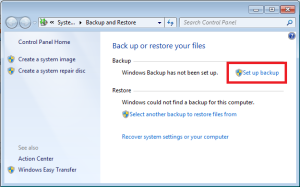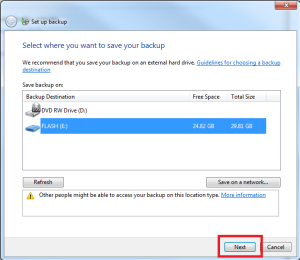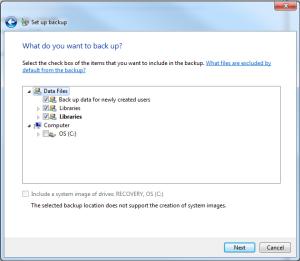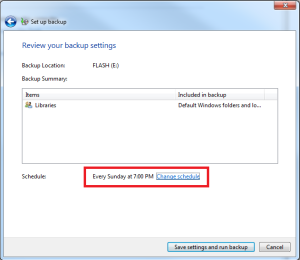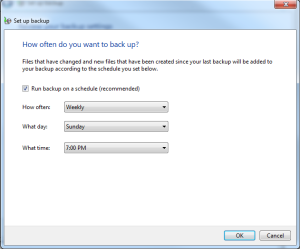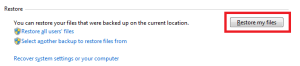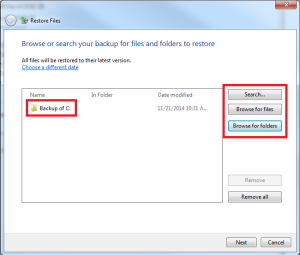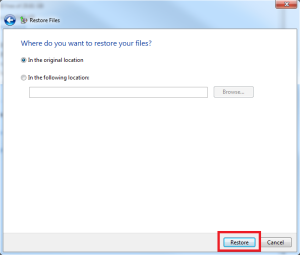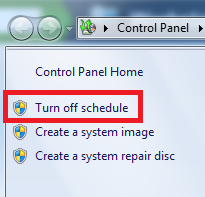Windows Backup is in important tool to ensure that files and folders are backed up on a schedule, protecting you from unexpected data loss.
-
- •Backup to a DVD or another drive (or the network in Professional and Ultimate editions).
-
- • Recommended storage space for backups is 200 GB on external drive.
• Option to create system image backup (saves system settings, programs, and files) if hard drive ever stops working.
1. Go to Start > “backup and restore”
2. Under ‘Backup’ click “Set up backup”
3. Select the location of the backup, click ‘Next’
4. Choose either to allow Windows to select items, or to manually select backup items.
5. If manually selecting items to backup, check the box next to the item.
6. Review selections and the backup schedule
7. If necessary, change the schedule.
8. Click the “Restore my files” button to restore from the backup.
9. Browse for the file or folder to restore.
10. Select the location for the restore.
11. End the backup schedule by clicking “Turn off schedule” on the left navigation pane.
Resources:
“Backup and Restore – Microsoft Windows.” Windows.microsoft.com.
- N.p., n.d. Web. 03 Dec. 2014.